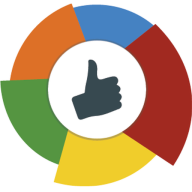Web - Debug Inside
WebRTC Internals
webrtc-internals is a great tool to tackle the issues that arise from the WebRTC service. If you are unfamiliar with this tool, you can run webrtc-internals by open a WebRTC session from your Chrome browser, opening another tab, and typing chrome://webrtc-internals/ in the URL address bar.
webrtc-internals can store stats information about ongoing communication sessions in a large JSON file, and you can use it to look at the details as follows:
Please refer to the following for its creation.
getUserMedia Requests
The constraints passed through getUserMedia are recorded. The detailed information is not available, and the brief information is available.
RTCPeerConnection
This is the most important interface to check the actual internal information.
Overview
It tells you how RTCPeerConnection is set, which STUN and TURN servers are used, and how its options are set.
The left-hand side shows a trace of PeerConnection object calls. That is, the methods of the PeerConnection object are listed in the order in which they are called, including its arguments (e.g. createOffer) and its callback events (e.g. onicecandidate). This is so powerful that it can be useful to check where and why ICE failures happen and to decide where you need to install a TURN server.
It shows the statistics received from the Stats Tables: getStats() method.
It shows graphs indicating the values of getStats(). The webrtc-internals statistics are actually a bit different from the current standards because they follow the internal format of the Chrome browser. However, these statistics are not much different and become more close to the standards gradually.
Get stats through the code
If you want to check statistics through the code/console rather than webrtc-internals, you can do the following
The array values of the RTCStatsReport object consists of many key-value pairs, as shown below
One of the important principles of reading these Report objects is that the key name ending with an Id usually points to the id attribute of another report object. Therefore, the structure shows that almost all report objects are linked together. In addition, remember that most values are represented as strings.
The most important attribute of RTCStatsReport is the type of each report. Here are some of the important ones.
googTrack
googLibjingleSession
googCertificate
googComponent
googCandidatePair
localCandidate
remoteCandidate
ssrc
VideoBWE
Let\'s look at these reports one by one.
googCertificate report
The googCertificate report contains information about the DTLS certificate used by the local side and used for the certificate itself. You can find out more about this in the RTCCertificateStats dictionary.
googComponent report
The googComponent report acts as an adhesive between the certificate statistics and the connection. That is, it contains a link to the currently active candidate pair.
googCandidatePair report
A googCandidatePair report covers a pair of ICE Candidates. This report provides the following information:
The total number of packets and bytes sent and received (bytesSent, bytesReceived, packetsSent; packetsReceived is missing for unknown reason). By default, these are raw UDP or TCP bytes, including RTP headers.
The googActiveConnection entry tells you whether the connection is currently active. Most of the time, you\'ll only be interested in the statistics of the active candidate pair. You can find more information about this here.
The number of STUN requests sent and responses received (requestsSent, responsesReceived, requestsReceived, responsesSent). That is, the count indicates the number of incoming / outgoing STUN requests used in the ICE process.
You can the round trip time of the last STUN request with googRtt. This is different from googRtt in ssrc report.
localCandidateId and remoteCandidateId indicate the ids of the localCandidate and remoteCandidate objects.
googTransportType specifies the transfer type. It will usually be udp in most cases, but it can be TURN over TCP when a TURN server is used. When ICE-TCP is used, it will be set to tcp.
localCandidate, remoteCandidate report
The localCandidate and remoteCandidate report allow you to check the ip address, port number and type of the candidate.
Ssrc report
The ssrc report is one of the most important ones. There is one for each audio or video track sent and received via the peerconnection. The standard separately defines it as MediaStreamTrackStats and RTPStreamStats. This report is affected by whether the media type is audio or video, whether it is sent or received. Let\'s start with the common values.
mediaType: tells whether the media type is audio or video.
ssrc: indicates a unique value such as whether media is sent or received.
googTrackId: indicates the id of the track to which these statistics applies. This can also be found in the local or remote media stream tracks in SDP. In principle, anything with an Id at the end should point to a different report, but this is an exception.
googRtt: indicates the round-trip time, which is measured from RTCP.
transportId: indicates the component used to transmit this RTP stream. When Bundle is used, the same value will be assigned to both audio and video streams.
googCodecName: specifies the name of the codec: opus, VP8, VP9, H264, etc. You can also check the codec implementation with codecImplementationName stat.
bytesSent, bytesReceived, packetsSent, packetsReceived (depends on whether the ssrc indicates sending or receiving): allow you to calculate bitrates. Since these numbers are cumulative, you must make the appropriate calculations with the time taken since the previous measurements made with getStats. The sample code in the standard is quite nice, but keep in mind that you might end up with negative rates because Chrome sometimes resets these counter values.
packetsLost: indicates the number of lost packets. It is collected via RTCP for the sender and locally collected for the receiver. This is one of the most important values indicating call quality.
Voice
For audio tracks, there are audioInputLevel and audioOutputLevel (these are called audioLevel in the standard). These values tell whether an audio signal comes from the microphone or the speaker. These are used to detect the Chrome Audio Processing Bugs.
googJitterReceived and googJitterBufferReceived: provide information about the amount of jitter received and the jitter buffer state.
Video
googNacksSent: information about the number of NACK packets
googPLIsSent: information about the number of PLI packets
googFIRsSent: Information about the number of FIR packets
The above information helps you understand the impact of packet loss on video quality.
googFrameWidthInput, googFrameHeightInput, googFrameRateInput: indicate the input frame size and rate.
googFrameWidthSent, googFrameHeightSent, googFrameRateSent: indicate the frame size and rate sent over the physical network.
googFrameWidthReceived, googFrameHeightReceived: indicate the received frame size.
googFrameRateReceived, googFrameRateDecoded, googFrameRateOutput: indicate the frame rate received.
On the video encoder side, you can see the difference between these values and see why the resolution of the image is lowered. Typically, this is usually caused by insufficient CPU or bandwidth.
The lowered frame rate can be observed by comparing googFrameRateInput and googFrameRateSent. In addition, you can see if the lowered resolution is caused by the CPU (googCpuLimitedResolution is true) or insufficient bandwidth (googBandwidthLimitedResolution is true) Information. Whenever any of these conditions changes, the googAdaptionChanges counter will be incremented.
We have artificially caused packet loss. On the response side, Chrome tries to lower the resolution at t = 184, where googFrameWidthSent and googFrameWidthInput become different. At t = 186, you can see that the input frame rate changes from 30fps to near zero (0).
VideoBWE report
The VideoBWE report contains the bandwidth estimate. The following information can be found in the report.
googAvailableReceiveBandwidth: The bandwidth available for the video data being received.
googAvailableSendBandwidth: The available bandwidth for the video data being transmitted.
googTargetEncBitrate: The target bitrate of the video encoder. This tries to maximize the use of available bandwidth.
googActualEncBitrate: The actual bitrate coming out of the video encoder. This should match the target bitrate.
googTransmitBitrate: The actual bitrate of transmission. If this is significantly different from googActualEncBitrate, this is probably due to forward error correction.
googRetransmitBitrate: This allows measuring the bitrate of retransmission if RTX is used. This is useful for measuring packet loss.
googBucketDelay: A measure of Google\'s \"leaky bucket\" strategy associated with large frames. It does not matter much.
Last updated